Step 5: Managing Icons:
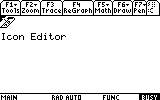
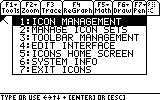
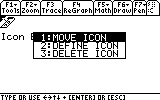
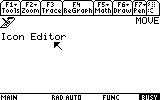
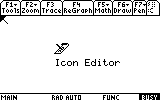
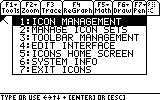
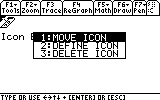
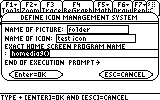
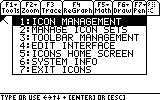
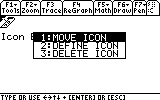
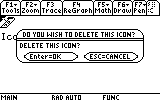
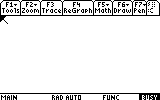
Icons Interactive Help System
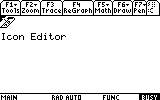 |
1) there are other things you can do with icons. the first thing is moving them. to start, move the cursor over the icon and press Apps. |
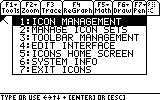 |
2) Select "Icon Management". |
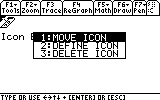 |
3) Notice that this menu is different than before. This is the Existing Icon Management Menu. Select "Move Icon" |
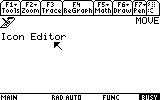 |
4) the word "MOVE" will appear, telling you that the cursor is in move mode. Move the cursor where you want to put the Icon and press enter, Otherwise, press Esc. |
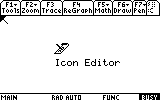 |
5) The Icon is Now Moved. If there was an Icon in the position where we moved this icon to, they would have traded positions. |
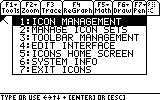 |
6) You can also redefine Icons as well, first move over the Icon and press apps. Select "Icon Management" |
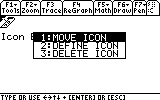 |
7) Select "Define Icon" |
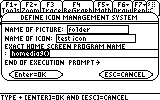 |
8) The "Define Icon Management System" window appears. you can now change the values and press enter to save the changes. more information on this window can be found at Step 3: Inserting Icons. |
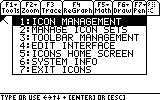 |
9) the last thing you can do is delete an icon. Like before, move the cursor over the icon, press Apps and Select "Icon Management" |
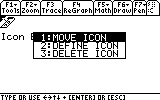 |
10) Select "Delete Icon" |
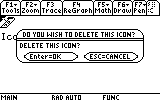 |
11) This box pops up. Press enter to delete the Icon and Esc to abort deleting the Icon |
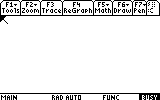 |
12) the Icon is now gone. |