Step 6: Icon Sets:
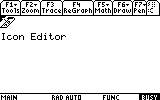
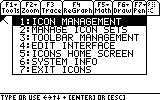
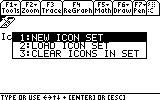
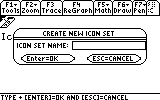
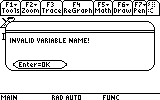
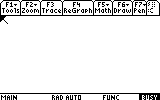
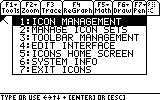
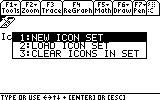
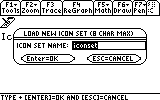
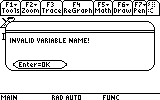
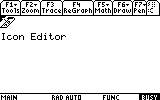
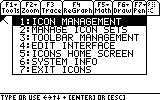
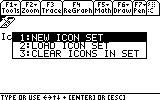
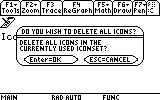
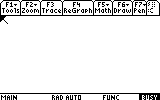
Icons Interactive Help System
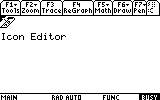 |
1) Icons can support only 9 Icons (16 icons on the Ti-92) on a desktop at one time. That sounds limited until you find out that Icons can support an unlimited amount of desktops at one time. These Desktops are called Icon Sets. Icon Sets Give Icons an edge over most shells because of it's ability of unlimited expansion |
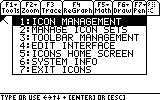 |
2) To Define an Icon Set, Press Apps and select "Manage Icon Sets" |
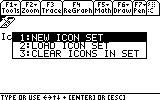 |
3) Select "New Icon Set" |
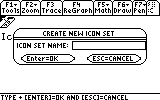 |
4) The "Create New Icon Set Window" appears. Type in an 8 letter name and press enter. also keep in mind that Icons does support folder storage of icon sets with the <foldername>\<filename> logic |
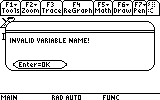 |
5) If the name is invalid, it will warn you. try again. |
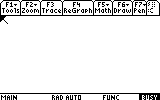 |
6) Icons will automatically switch to the new icon set. Then Insert some icons onto this Icon set. |
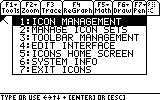 |
7) to change back to the old Icon Set, Press Apps and select "Manage Icon Sets" |
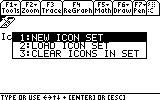 |
8) Select "Load Icon Set" |
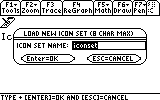 |
9) Type the name of the Icon set in the "Icon set name" Box. The default icon set used by icons is called "iconset" unless it was changed previously. Press enter to continue and Esc to cancel |
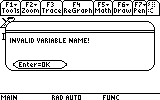 |
10) If the name is invalid, it will warn you. try again. |
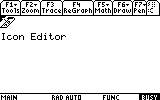 |
11) Now it's back to the set we started with. keep in mind that there is a way to switch Icon Sets using an Icon. How to do it will Be Described in Detail Later. |
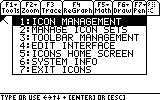 |
12) the final command is similar to deleting an Icon, but instead of deleting one Icon, it deletes all icons in the Current Iconset. to use it, Press Apps and select "Manage Icon Sets" |
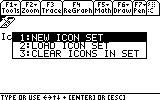 |
13) Select "Clear Icons in set" |
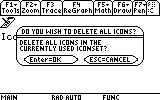 |
14) Press enter to delete all the icons, or Esc to cancel |
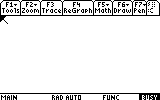 |
15) All the Icons have been deleted |