Step 7: Toolbars:
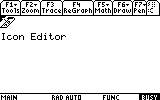
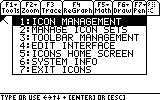
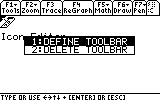
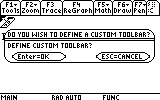
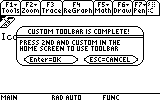
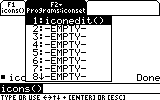
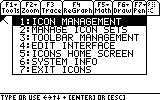
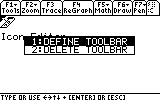
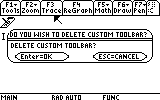
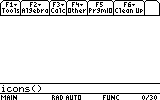
Icons Interactive Help System
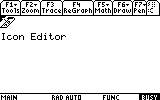 |
1) Icons has support for defining a toolbar with all the programs defined in the current icon set. this makes an equivalent to a Menu driven shell for home screen use. |
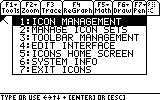 |
2) to start, press Apps and select "Toolbar Management" |
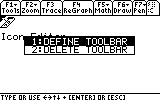 |
3) Select "Define Toolbar" |
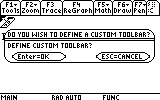 |
4) It will prompt you to confirm if you want to do this. Press enter to continue or Esc to cancel. |
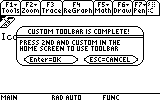 |
5) This window pops up to tell you that it is complete. press enter |
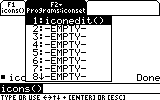 |
6) Now when you press 2nd and custom outside of the Icons Interface (the home screen for example), this menu pops up. places where it says --EMPTY-- was an empty slot in the set. Pressing F1 would put icons() on the command line. Pressing F2 and then 1 would put iconedit() on the command line. Then you would just press enter on the command line to run the program. |
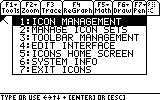 |
7) To delete a defined Toolbar, press Apps and select "Toolbar Management" |
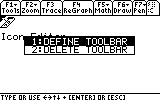 |
8) Select "Delete Toolbar" |
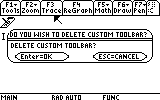 |
9) It will prompt you to confirm if you want to do this. Press enter to continue or Esc to cancel. |
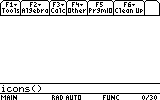 |
10) The Toolbar is gone now. |