Step 2: Running Icons:
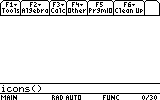
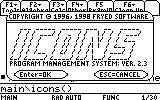
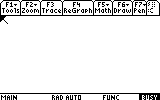
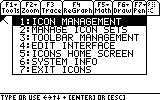
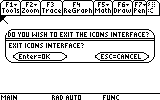
Icons Interactive Help System
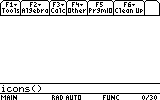 |
1) Make sure the calculator is set into the main folder and type "icons()" on the home screen. if you are not in the home screen, type "main\icons()" and it will automatically set the folder for you. |
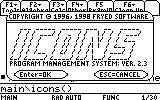 |
2) You should see this if you did it correctly Press Enter or Esc to continue |
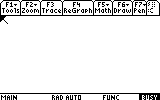 |
3) The first time you start icons, this is all you see. You have to add backgrounds and icons on your own. You can move the cursor with the arrow keys. Notice that the cursor only goes on 9 areas of the screen (16 areas on the Ti-92) These areas are called slots. the arrow points in the upper left corner of the slot. |
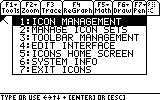 |
4) Pressing APPS or pressing Enter on an empty slot brings up the main menu. pressing Esc will exit you out of this menu |
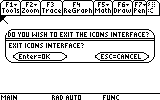 |
5) Pressing Esc will pop up a dialog box asking if you want to exit Icons |