Step 11: The Icon Editor:
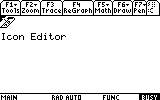
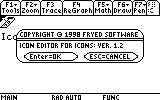
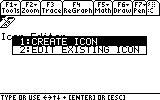
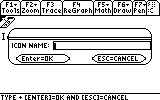
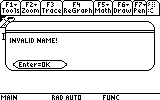
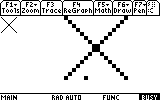
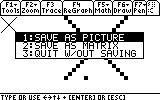
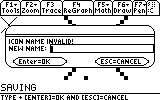
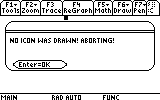
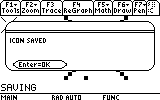
Icons Interactive Help System
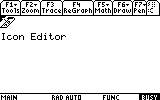 |
1) Icons has some optional programs that can be used to add functionally to icons. One of these is the Icon editor. To rut in, click on the Icon by moving the cursor over the Icon and press enter |
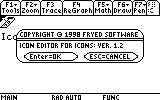 |
2) The program will show a splash screen... |
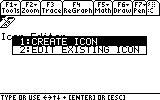 |
3) ...and ask you to create an Icon or Edit one. |
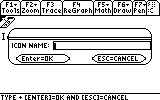 |
4) This comes up asking for a name for the Icon. |
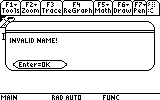 |
5) If you typed an invalid name for an existing icon. This pops up. |
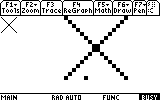 |
6) This is when you draw the icon. the arrow keys move the cursor around and enter draws and undraws a dot. a preview of the icon is in the upper left column |
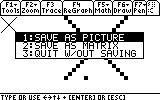 |
7) if You press Esc, You get this menu. Saving as a matrix gives you the ability to save the icon in a matrix that the Newpic Command would recognize. This is useful in Insert Files as well as picture recreating in a program. |
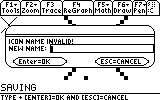 |
8) if the Icon name was invalid, It will prompt you for a new name. type a new name in |
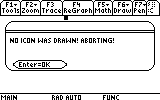 |
9) this comes up if nothing was drawn and you tried to save it. |
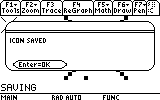 |
10) If the Icon Saved Successfully, this appears. it will most likely be saved in the main folder. then just use the icon name when you define an icon and it should appear. |