Step 10: Error control:
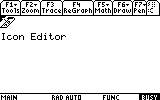
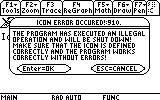
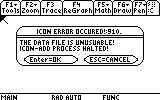
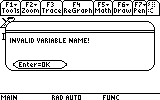
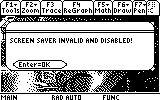
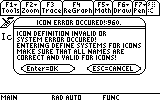
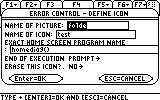
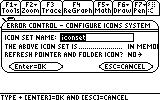
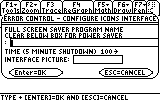
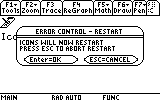
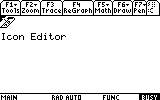
Icons Interactive Help System
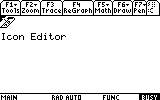 |
1) When Icons was being developed, one of the first things I focused on was stability. Icons is one of the most stable shells that you can find. Icons can handle a Basic Program Crash, An Icons Crash, Critical File Deletions, as well as rebuilding itself from scratch if necessary. |
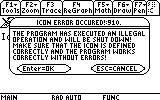 |
2) This is what you see if a program crashes, or you typed the name of a program wrong in an Icon. The 910 number is the error code that was generated by the calculator. Your user guide will tell you what the error is based on that error code. almost all error messages involving a program crash has this number display. |
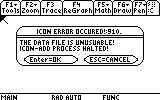 |
3) this is what happens if an Insert file Crashes. It might have inserted data on the desktop, but it might have not. |
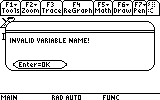 |
4) If you type an invalid name for an Icon Set, this warning window will appear. |
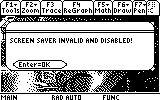 |
5) if the Screen Saver Crashed, This would appear. This is the only time an error number doesn't display. |
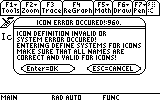 |
6) This is the General Error Control system for Icons. If an Error occurs that is beyond the scope of the above error systems, this system takes over. It's Kinda works like Safe mode does for Windows. It usually comes up if an Defined Icon picture was deleted, The current Icon Set was Deleted or corrupted, or the Pointer or Folder Icon were deleted. Press Enter to start the Process. |
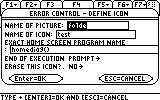 |
7) if you see this window, it probably means that an Icon is invalid. It usually also means that the Icon that it was using was deleted or misspelled. Obviously, I spelled folder wrong in the "Name of Picture" box, Since I only made this icon to cause the error system to appear, I'll just erase this particular Icon. by selecting Yes in the "Erase this Icon" box.When you're done with the settings Press Enter, Not Esc. |
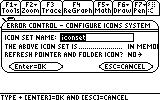 |
8) This will always appear. This is where you can rebuild and Change Iconsets and Refresh the Pointer and Folder Icon. If the Iconset was deleted or corrupted, you would select "New" in the "The Above Icon Set is...", otherwise, you would leave it set to "In Memory". If the folder or Pointer Icon was deleted, you would select "Yes" in the "Refresh Pointer and Folder Icon" box. When you're done with the settings Press Enter, not Esc |
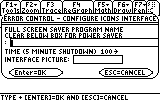 |
9) This screen is actually obsolete, but it's there just in case something deleted the Icondata file. you can change the values to what they should be and Press Enter, not Esc |
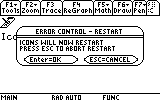 |
10) This is the final window of the Error Control System. Press enter to restart Icons, Press Esc to exit Icons and go the the Home Screen. |
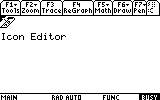 |
11) Icons should be working now if all the errors were fixed. |